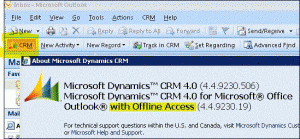Wednesday, April 27, 2011
MS CRM 2011 Outlook Client Installation Fails, Support Version of Outllok not installed.
Trying to install the 2011 Outlook client and everytime I get the Message: The Installation has failed. You do not have a supported version of Microsoft Outlook intsalled. Please make sure that Outlook 2003, Outlook 2007 or Outlook 2010 is installed along withthe latest service packs and updates...
Tuesday, April 26, 2011
An error occurred during local report processing - Local Preview
I was getting an error every time I tried to run a preview of a report while in Visual Studio 2008. The error message "an error occurred during local report processing docfile has been corupted".
Sounds like on occasion there is an issue with the cached data for the report. If you are caching the report data, I would suggest removing the cache data setting. Also, you might want to delete the rdl.data file in the interim.
Corrected the issue!!!
Sounds like on occasion there is an issue with the cached data for the report. If you are caching the report data, I would suggest removing the cache data setting. Also, you might want to delete the rdl.data file in the interim.
Corrected the issue!!!
Labels:
2008,
Error,
MS CRM,
Reporting,
SQL,
SQL Server,
SSRS,
Visual Studio
How to install the Microsoft Dynamics CRM 4.0 Outlook Client
This guide will show you how to set up and install Microsoft Dynamics CRM 4.0 Outlook client for Outlook.
What You Need to Have Before you Begin...
administrative rights to log into the Control Panel
Outlook 2003, Outlook 2007 or Outlook 2010 (32-bit client only)
a SherWeb assigned CRM license user
a minimum of 1gb of RAM
Windows XP with SP2 or Windows Vista 32 bit or 64bit
a CRM site created in the Control Panel?
Please refer to the How to create a CRM Site.
How to
Part I: Computer Installation
- Download Microsoft Dynamics CRM 4.0 Outlook client.
- A Windows security window will appear. Click on Save and save it on your desktop.
- When the download is complete, click on Close.
- Create a folder on your desktop and name it “CRM Client”.
- Drag and drop the Microsoft Dynamics CRM 4.0 Outlook client into the folder that you created in step 4.
- Double click on the folder.
- Double click on the file.
- A Windows security warning window will appear. Accept it by clicking on Run.
- A pop-up window will appear asking you where to extract the file. Keep the default location and click on OK.
- When the extraction is complete, click on OK.
- Double click on the setup client icon to start the installation.
- Depending on your Windows version, a pop-up window may appear to put the installation files up to date. Click on the green checkmark.
- Depending on your Windows version, a pop-up window may appear asking for installation privileges. Click on Continue to proceed with the installation.
- CRM will create some temporary files. You will then be prompted to choose your installation type. Select Install Microsoft Dynamics CRM for Outlook (Recommended) or Install Microsoft Dynamics CRM for Outlook with Offline access as per the recommendations of your CRM administrator and plan type.
Note: Before installing either plan, please speak with your local administrator or the person responsible for your CRM organization. Only customers who have purchased the Advanced Plan may choose to Install Microsoft Dynamics CRM for Outlook with Offline access. However, it is NOT recommended to install Microsoft Dynamics CRM for Outlook with Offline access if you are using a desktop computer or an older notebook or laptop.
- The License Agreement window will appear. Check I accept this license agreement and then click on I Accept to continue with the installation
- The setup wizard will run a quick scan on required components to install CRM successfully. In most cases, you will be required to install additional components. Click on Install and allow the application to download and install the additional required components.
- If the installation is successful, all the components will receive a green check mark. Click on Next only if all components installed successfully.
Note: If any component fails to install, click on Back and retry again. If this still does not work, contact your system administrator and do not attempt to continue the installation.
- The setup wizard will now ask you where you would like to install the CRM application. Choose the location or accept the default one and then click on Next.
- A System requirements window will now validate your installed services and features. Click on Next only if all services and features have a green checkmark. If any service or feature has failed to install, contact your local administrator to address the problems and then click on Back to rerun the system requirements verification.
Note: Windows Vista Users installing Microsoft Dynamics CRM for Outlook with Offline access may receive the following warning message: Indexing service is not running. Please start specified service. Service CiSvc was not found on computer…The reason for this error is that the CRM 4.0 Outlook client uses the indexing service of pre-Vista operating systems and not the new Windows Search Service that comes installed with Vista. Failure to install this service limits the capability of word and case matching within the help files of the CRM Outlook client.
- Once the installation of the CRM Outlook client is finished, click on Close to finalize the installation.
Part II: Outlook configuration
- After the successful installation of the CRM client, you will now need to have it configured for it to work in Outlook. To do so, open Outlook.
- You will now be presented with the Microsoft Dynamics CRM Configuration Wizard. Click on Next to continue with the installation.
- Close Outlook.
- You will now be asked where you will sign into the CRM. Click on An online service provider and then click on Next.
- Enter the Web address of your CRM installation and then click on Next.?
- You will find the URL of your CRM site in your Control Panel in the User Statistics section under the CRM title.
- A pop-up box will appear. Enter your username and password, your email address and password that you would use to access your Exchange or POP mail, SharePoint site, Webmail or your Control Panel, and then click on OK.
- The wizard will ask for your confirmation via the Customer Experience Improvement Program. Check the box to indicate your participation or leave it blank if you decline, and then click on Next.
- The wizard will now do a final System Requirements validation. Proceed to correct any errors that are not check marked green and then click on Next.
- CRM will now configure. If successful, you should receive a Configuration Complete screen. Click on Finish.
- Open Outlook.
- Enter your username and password when asked, and CRM will start initializing in the background.
- Once synchronization is complete, a new CRM toolbar will appear. You can start using CRM right away.
How to create a CRM Site
What You Need Before You Begin
administrative rights to log into the Control Panel
How to
- Log into the Control Panel.
- Click on Create Site, located in the section Microsoft CRM.
- Please read the Knowledge Tip and Warning box carefully, choose your default base currency, and then click on Continue.
- You should receive an on-screen notification that your site has been successfully created as well as the URL to access your site on the Web.
- If you have not created users yet, create them by referring to the [Error: FAQ not found]. If you have already created your users but you did not assign them a CRM license.
Note: Once a base currency has been made, it cannot be changed without creating your CRM organization again.
Full Uninstall of Microsoft Dynamics CRM 4.0 Outlook Client
There are times when we need to remove the Microsoft Dynamics CRM for Microsoft Office Outlook "Microsoft CRM Outlook Client" from the computer (Microsoft CRM 4.0 or CRM Online). Here are the proper steps for a full uninstall of the Microsoft CRM Outlook Client, including the setup with Offline Access.
Notes:
Login to the PC as a user with the "Local Administrator" rights
Uninstalling the "Offline Access" setup takes more effort and attention (besure you don’t delete another SQL Server database)
To check if the Microsoft CRM Outlook Client is setup with Offline Access – click on the "CRM" icon on the Microsoft CRM Outlook Tool Bar.
1. Uninstall the following program:
Microsoft Dynamics CRM 4.0 for Microsoft Office Outlook
If setup with Offline Access, remove these additional programs:
Microsoft SQL Server 2005
Microsoft SQL Server Native Client
Microsoft SQL Server Setup Support Files
Microsoft SQL Server VSS Writer
Warning: There may be other Microsoft SQL Server instances installed on the computer – select only the "CRM: Database Engine" instance to remove. Always check with your CRM Administrator if you are not sure. The last thing you want is to remove a SQL Server database for another computer application in use.
2. Delete the following program folder from "C:\Program Files" directory path:
Microsoft Dynamics CRM
If setup with Offline Access, delete this program folder:
Microsoft SQL Server
Warning: Similar warning as step 1 – there may be other Microsoft SQL Server databases installed on the computer so you may need to keep the Microsoft SQL Server program folder and its content. Always check with your CRM Administrator if your are unsure
3. Delete the "MSCRM" folder from the Windows Login User’s "C:\Documents and Settings\[CRM login user]\Local Settings\Application Data\Microsoft" directory path. Besure to select "Show hidden files and folders" under the view folder option in file explorer
4. Delete the "MSCRM" folder from the Windows Login User’s "C:\Documents and Settings\[CRM login user]\Application Data\Microsoft\" directory path. Besure to select "Show hidden files and folders" under the view folder option in file explorer
That should be it. The computer is ready for a re-install of the Microsoft CRM Outlook Client if needed. Enjoy.
Microsoft CRM 2011 Online Outlook Client Installation
Now that Microsoft Dynamics CRM 2011 Online is released (RTW). Here are some of my good notes on how we go about performing the Microsoft CRM 2011 Online Outlook Client Installation:
Installation:
- Check that hardware and software requirements are met
- Check and uninstall any previous version of CRM Outlook Client, including any CRM Outlook Offline components – review this link
- Login to the Microsoft CRM Web Client to ensure your login/password are OK
- Use Internet Explorer (IE) 9 if possible. Note: Windows XP doesn’t support IE9
- Configure Internet Explorer to allow download the number of files at one time to 10
- Add the following URLs to the Internet Explorer (IE) “Trusted” Security Zone:
- *.dynamics.com
- *.live.com
- Allow pop-ups from:
- *.dynamics.com
- *.live.com
- Be sure that Internet Explorer (IE) Browsing history “Delete browsing history on exit” setting is unchecked
- Increase IE Disk Space Size for Temporary Internet Files to 350MB
- Apply the latest CRM 2011 Update Rollup, Windows and Office Update via Microsoft Update
- Install .NET Framework 3.5 and 4.0
- Install the Microsoft Dynamics CRM 2011 Online Outlook Client via setup bootstrapper or full download
- Open Microsoft Outlook and ensure that the CRM Outlook Client is running OK
For more detailed installation information, here is the link to the Microsoft Dynamics CRM 2011 for Outlook Installing Guide for use with Microsoft Dynamics CRM Online
Additional Note:
For Windows 7 OS, Microsoft .NET Framework 3.5.1 is a feature of the OS components
Check the latest version of Microsoft Dynamics CRM 2011 Online Outlook Client
Link to troubleshooting Microsoft CRM 2011 Online Outlook Client Installation
Optimizing Performance for MS CRM Online 2011
Dynamics CRM 2011 Online – Go Live Checklist
Friday, April 15, 2011
Blogger Widget for Mac Dashboard...
This is a great tool to aid in posting to my blog!!! <br class="khtml-block-placeholder"> <br class="khtml-block-placeholder">
Parallels for Mac - Backing Up a Virtual Machine
Backing Up a Virtual Machine
Most people don't seriously consider regular backups as a necessity until they have experienced a significant data loss. You should create your own backup strategy to protect yourself from data loss. Virtual machines are vulnerable to crashes as well as physical computers.
You can back up your virtual machine using one or several of the following methods:
- Copy the virtual machine files manually.
- Clone the virtual machine with the help of Clone Virtual Machine Assistant. Give a descriptive name to the clone and save it in a location specially designated for backups.
- Include the virtual machine files in the automatic Time Machine backups by editing the General settings in the virtual machine configuration.
- Use third-party backup utilities like Acronis True Image.
If you need to back up the data stored inside the virtual machine, you may view its contents and create backup copies of the files you need using Parallels Explorer available from the
/Applications/Parallels/ folder. For more information about Parallels Explorer, refer to Using Parallels Explorer or Parallels Explorer User's Guide.Copying the virtual machine files
You can locate your virtual machine in Finder and create a backup copy of the virtual machine file (PVM).
- In Finder, go to the folder where your virtual machine is stored. By default, it is
/<Username>/Documents/Parallels/. - Locate the required virtual machine PVM file.Note: PVM file is bundle that contains the virtual machine configuration file (PVS), virtual hard disk file (HDD), and other files. For more information about the virtual machine files, see Parallels Virtual Machine.
- Copy the virtual machine's PVM file to a safe location.
Cloning the virtual machine
You can create a complete clone of the virtual machine using Clone Virtual Machine Assistant. For details, see Cloning a Virtual Machine.
Backing up your virtual machine using Time Machine
If you choose to back up your virtual machine with Time Machine, your virtual machine's PVM file will be automatically backed up together with other files stored in Mac OS. As a consequence, files stored on your virtual machine's hard disk will be also backed up, since the virtual hard disk file (HDD) is stored inside the virtual machine bundle file (PVM).
If you want to restore some of your Windows files, do the following:
- Locate the backup copy of your virtual machine's file (PVM).
- Right-click the file and choose Show Package Contents.
- In the virtual machine contents window, right-click the virtual hard disk file (HDD) that is usually named
<VirtualMachine'sName>.hdd. and choose Open With > Parallels Explorer or Open With > Parallels Mounter. - Using Parallels Explorer (or Parallels Mounter), browse the contents of your virtual machine's hard disk to find the files you need to restore.
For more information about Parallels Explorer, refer to Using Parallels Explorer. To learn more about Parallels Mounter, see Browsing Virtual Hard Disks in Finder.
Using third-party backup utilities
You can use any third-party backup application you like. Registered users of Parallels Desktop can use Acronis True Image Home for free for backing up their virtual machines. You can download this application from the Download Parallels Desktoppage.
Subscribe to:
Comments (Atom)