There are times when we need to remove the Microsoft Dynamics CRM for Microsoft Office Outlook "Microsoft CRM Outlook Client" from the computer (Microsoft CRM 4.0 or CRM Online). Here are the proper steps for a full uninstall of the Microsoft CRM Outlook Client, including the setup with Offline Access.
Notes:
Login to the PC as a user with the "Local Administrator" rights
Uninstalling the "Offline Access" setup takes more effort and attention (besure you don’t delete another SQL Server database)
To check if the Microsoft CRM Outlook Client is setup with Offline Access – click on the "CRM" icon on the Microsoft CRM Outlook Tool Bar.
1. Uninstall the following program:
Microsoft Dynamics CRM 4.0 for Microsoft Office Outlook
If setup with Offline Access, remove these additional programs:
Microsoft SQL Server 2005
Microsoft SQL Server Native Client
Microsoft SQL Server Setup Support Files
Microsoft SQL Server VSS Writer
Warning: There may be other Microsoft SQL Server instances installed on the computer – select only the "CRM: Database Engine" instance to remove. Always check with your CRM Administrator if you are not sure. The last thing you want is to remove a SQL Server database for another computer application in use.
2. Delete the following program folder from "C:\Program Files" directory path:
Microsoft Dynamics CRM
If setup with Offline Access, delete this program folder:
Microsoft SQL Server
Warning: Similar warning as step 1 – there may be other Microsoft SQL Server databases installed on the computer so you may need to keep the Microsoft SQL Server program folder and its content. Always check with your CRM Administrator if your are unsure
3. Delete the "MSCRM" folder from the Windows Login User’s "C:\Documents and Settings\[CRM login user]\Local Settings\Application Data\Microsoft" directory path. Besure to select "Show hidden files and folders" under the view folder option in file explorer
4. Delete the "MSCRM" folder from the Windows Login User’s "C:\Documents and Settings\[CRM login user]\Application Data\Microsoft\" directory path. Besure to select "Show hidden files and folders" under the view folder option in file explorer
That should be it. The computer is ready for a re-install of the Microsoft CRM Outlook Client if needed. Enjoy.
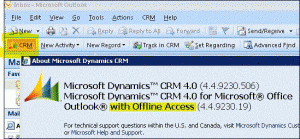





Thank you for such a wonderful post. I enjoyed every bit of it.uninstall programs on mac
ReplyDelete